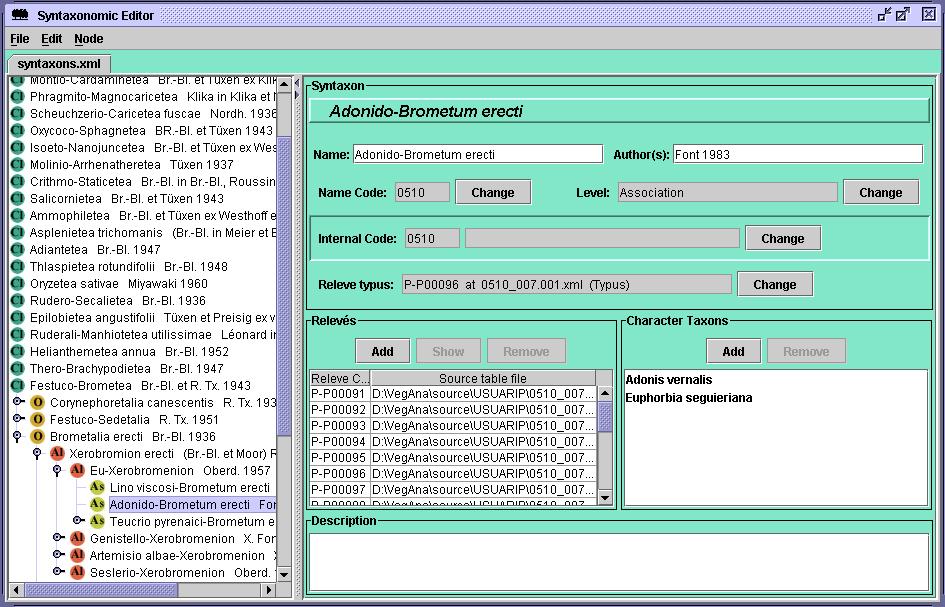Syntaxon Editor
Syntaxon Editor
With the Syntaxon Editor is intended to facilitate the process of editing syntaxonomic models, and to relate them to specific relevé data. Syntaxon Editor works with Syntaxon Thesaurus Files, being each open document a distinct tab in the editor. Each file panel is divided in two parts. On the left appears the syntaxonomical tree of the file, while on the right one can edit a specific entity of the syntaxonomy.
Syntaxonomic Tree
Syntaxonomy is shown as a hierarchical structure of syntaxa. Synonym syntaxa names appear in red on the tree, as long with the valid syntaxon name in brackets (the name where internal code points where different from name code). Those synonyms can be hidden from the tree by unselecting the option Show Synonyms in Edit menu.
The syntaxonomy tree is the same tree that is shown in Project Manager when a syntaxonomy thesaurus is active. It is possible to inspect tree nodes in that tree by right-clicking on a selected node.
Syntaxon Panel
A syntaxon entry is edited in four subpanels:
- Syntaxon: Groups syntaxon information such as name, authors, name and internal codes, and syntaxonomical level.Name codes and internal codes are used to handle name synonyms as in taxon thesaura. Note that syntaxonomical level can be choosen from a limited set of levels, depending on which is the parent syntaxon node.
- Relevés: Maintains a list of the relevés pointing to this syntaxon as their "current syntaxon". This helps to build working relevé tables for a given syntaxon entry. This list can be created by using Find Node Relevés or Find Subtree Relevés. Relevés are then choosen among those available in Primary Tables that point to the given syntaxon node. These relevé lists can be used then build work tables, either from a specific node or a whole syntaxon subtree. Among the selected relevé list, one can choose a specific relevé to be the relevé typus (in Syntaxon panel).
- Character Taxons: Maintains a list of the user specified taxons which are characteristic for this syntaxon unit. Character taxons may be used afterwards to order entries in a working table according to character taxa present.
- Description: User can enter a full description of the syntaxon here.
View of Syntaxon thesaurus editor
Available edition commands in this editor are:
Add a new subnode to the current syntaxon Add New Subnode Ctrl-A Insert a new node at the same level as the current syntaxon. Insert New Node Ctrl-I Remove selected syntaxon Remove Syntaxon Ctrl-Delete Locate a syntaxon name Locate Syntaxon Ctrl-L Orders top syntaxon by name Order Top Syntaxons by... name Ctrl-F1 Orders top syntaxon by author's name Order Top Syntaxons by... Author Ctrl-F2 Orders top syntaxon by code Order Top Syntaxons by... Internal Code Ctrl-F3
Enables/Disables showing Synonyms in tree Show Synonyms Check the current syntaxon's code is unique in thesaurus Check Code Uniqueness Ctrl+Shift-U Fill selected syntaxon with relevés containing its namecode as current syntaxon Find Node Relevés Ctrl+Shift-F Fill selected syntaxon and all its subsyntaxons with relevés containing its namecode as current syntaxon Find Subtree Relevés Builds a Releve Work Table from the relevé list in this syntaxon entry. Build Node Work Table Builds a Releve Work Table from the relevé list in this syntaxon entry and all its subsyntaxons. Build Subtree Work Table Removes all relevé references in this syntaxon Empty Releve List Removes all character taxons in this syntaxon Empty Character Taxon List