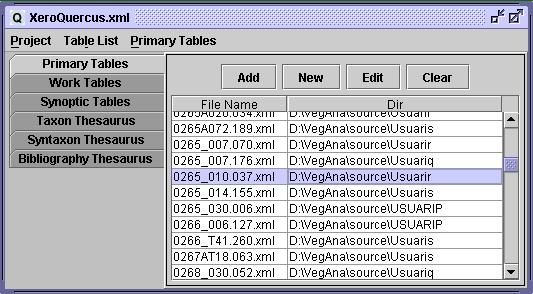Project Manager
Project Manager
The Project Manager window keeps track of the table files contained in the current project as long as the thesaurus used as resources. Program options are handled also at the project level, and can be changed using Edit Project Options in menu Project.
1. Project Manager Panels
The project manager has five tabs which point to four panels.
- Primary Table List : List of the table files associated to the project as primary tables.
- Work Table List: List of the table files associated to the project as work tables.
- Synoptic Table List: List of the table files associated to the project as synoptic tables.
- Taxon Thesaurus Tree: Complete project taxon thesaurus. All taxon thesaurus files are displayed toghether in a tree structure. Only for visualisation purposes.
- Syntaxon Thesaurus Tree: Complete project syntaxon thesaurus. All syntaxon thesaurus files are displayed toghether in a tree structure. Only for visualisation purposes.
- Bibliography Thesaurus: Table of bibliographic thesaurus. Each row is a bibliographic work.
2. Common Project Manager Actions
2.1 Handling Table Lists
Table Lists are mantained by using buttons Add/New/Edit/Clear from Primary/Work/Synoptic table Lists (however,a new Synoptic Table cannot be created by using New, it must be build from Work Tables). To edit Releve tables, one can select the desired files and select Edit button or right-click one file. This will open the appropiated editor for that table type.
2.2 Table List Menu
Options in Table List menu are available for all table types:
- Lists can be ordered by file name, selecting Order by Name.
- Lists can be shown in text format ( "file" - "directory" ) by selecting Show List in Text.
2.3 Viewing Taxon or Syntaxon Nodes
Taxonomy thesaurus and syntaxon thesaurus are displayed as trees in Project Manager. Right clicking on a given taxon or syntaxon node makes a dialog appear where the given node is detailed (in fact, by showing a non editable Node Panel as would be used in Taxon or Syntaxon Editors). This property can facilitate the inspection of thesaurus without having to open the file in the editor.
2.4 Editing Project Thesaurus
Although taxon thesaura files are displayed all toghether in the project manager they cannot be edited toghether. When selecting Edit taxon thesaurus option in menu Project a dialog may be displayed to choose which file will be edited when more than one taxa or thesaurus files are used in the project. After this choice, the taxon editors will appear with the selected file ready to be edited. The same occurs with or Edit bibliographic thesarus, which enables editing bibliography.
Edit syntaxon thesaurus options do not prompt any dialog because just one thesaurus file is enabled in Quercus 1.2.
3. Primary Table Actions
3.1 Copying Primary Tables to Work Tables
By selecting Copy From Primary to Work menu option one can clone the currently selected primary table into a work table, which will be stored using the file entered by the user.
3.2 Building new Work Tables from Primary Selection
Work tables can be created automatically by parsing primary tables looking for relevés fulfilling a specified condition. The currently implemented selections can be made by choosing Create Work Table Parsing By... menu in Primary Tables menu on the work manager:
- Relevés associated to a given syntaxon entity.
- Relevés containing a given taxon or taxon group.
- Relevés having a specified value in some side data (i.e. UTM)
Those automatically created work tables are pasted in the Work Table Editor.
3.3 Building Taxon Reports from Primary Tables
Taxon reports are handled in another VegAna program, named FAGUS. Primary Releve Tables can be exported to taxon citations in XML format proper for FAGUS. See Table Listing to see how to export taxon reports in another format.